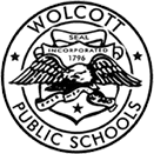District Notifications
ParentSquare:
We are excited to announce that we adopted a new form of school-to-home communication at Wolcott Public Schools called ParentSquare. This unified communications platform is designed to keep parents and guardians informed and encourage greater engagement and connection with Wolcott Public Schools. It provides a safe way for district administrators, school principals, teachers, staff, and parents to:
● Send and receive school and class information
● Share pictures and files
● See calendar items
● Sign up to volunteer
● Schedule parent-teacher conferences
● and much more . . . all in one centralized place!
All district and school, grade level and classroom information will now be sent to your computer or phone via email and/or text. For even more convenience, download the ParentSquare app (available for free for iOS and Android devices).
Have questions? Click the question mark in the top right corner of the desktop version or the Help tab on the app (tap the triple bar icon at the top left) to find answers to most of your questions.
In the coming weeks, we will have a dedicated page on our District website that will have additional information and support.
Setup and FAQ:
How Do I Sign up for ParentSquare?
Your child's school will most likely send you an invitation email or text to join ParentSquare, and you'll click a link to activate your account. If you are a parent and the school's database (SIS) contains your contact details, you can use your email or phone number to set up your account without the invitation.
ACTION:
-
Go to www.parentsquare.com/signin. You can also install the ParentSquare app and follow the prompts to sign up.
-
Use Google single sign-on, your email, or your phone number to set up your account. Your email/phone number must match contact details in the school's database for this to work.
-
If your contact details aren't recognized, contact your school administrator to get them added. After they update your information in their database, the new contact details will appear in ParentSquare after the next daily sync, and you will be able to create an account.
Note: After you are added to ParentSquare by your school, you will receive school communications even if you have not registered your account. However, you will need to register your account in order to participate in two-way communications and to access any confidential student-specific documents or forms.
How Do I Fix or Change My Contact Details?
Is the phone number wrong? Do you want to change your primary email? Is your name misspelled? Do you see information for a student who's not yours?
Contact details in ParentSquare are managed by your school and usually synchronized from secure student information system (SIS) records. Please contact the school office directly to ask for your contact information to be updated. Once the school updates their official records, changes will automatically be reflected on your account in ParentSquare.
If you have registered in ParentSquare (and set up your personal login), you can make corrections and updates in ParentSquare itself. Go to My Account, and select “Edit” (or “Confirm Contact Info” if you have unconfirmed contact information). Your changes will be sent to the school to finalize. Once they do, you’ll see it reflected in your account.
ACTION:
-
Contact the school office and ask for your official contact information to be updated.
-
Or, if you have set up your login to ParentSquare, login to the app or website, navigate to Account settings, make the updates and we’ll notify the school for you.
LOGIN TO READ MORE
How Do I Add a Student Who's Missing in My Account?
If you are missing a child/school, it may be because:
-
Your contact information is inconsistent across the school's student information system.
-
You have more than one ParentSquare account with different contact information.
ACTION:
-
Contact your child's school to update your contact information in the SIS. Ensure you have the same email and phone number on file for all children and all schools. Your account will be corrected when we sync with the SIS (daily).
-
If you have multiple accounts: Combine the accounts. You can sign in to learn more about how to merge multiple accounts here.
LOGIN TO READ MORE
How Do I Update My Language Preference?
Do you want to have messages translated to another language? Are your messages showing up in the wrong language?
ACTION:
-
If you are using the web browser: On your home page, click your name and select "My Account." Then, select "Language Setting.”
-
If you are using the mobile app: From your home screen, click the triple bar in the top left corner. Click on "Account," then "Preferences," then "Language Settings."
-
Select your preferred language and save.
WHAT IF MY LANGUAGE PREFERENCE DOESN'T STAY AFTER I MAKE THE CHANGE?
The school or district most likely syncs ParentSquare with their student information system (SIS), and your language preference in that database is overriding ParentSquare settings. Contact your school(s) and ask them to update your language preference in their database of record.
LOGIN TO READ MORE
How Do I Change or Stop Notifications?
ParentSquare allows users to customize their notifications based on notification type and select their preferred delivery method for each school.
You can choose between "instant" and "digest" notifications or choose to turn off notifications altogether (excluding emergency alerts and notices). The "instant" setting will send all posts notifications in real-time. The “digest” setting sends direct messages, alerts, and time-sensitive posts instantly, but sends all non-time sensitive posts at the end of the day, reducing the number of notifications you receive daily. (We recommend the “digest” setting”.)
ACTION:
-
If you are using the web browser: On your home page, click your name and select "My Account." Then, select "Customize your settings" under Notification Settings.
-
If you are using the mobile app: From your home screen, click the triple bar in the top left corner. Click on "Account," then "Preferences," then "Notification Settings."
LOGIN TO READ MORE
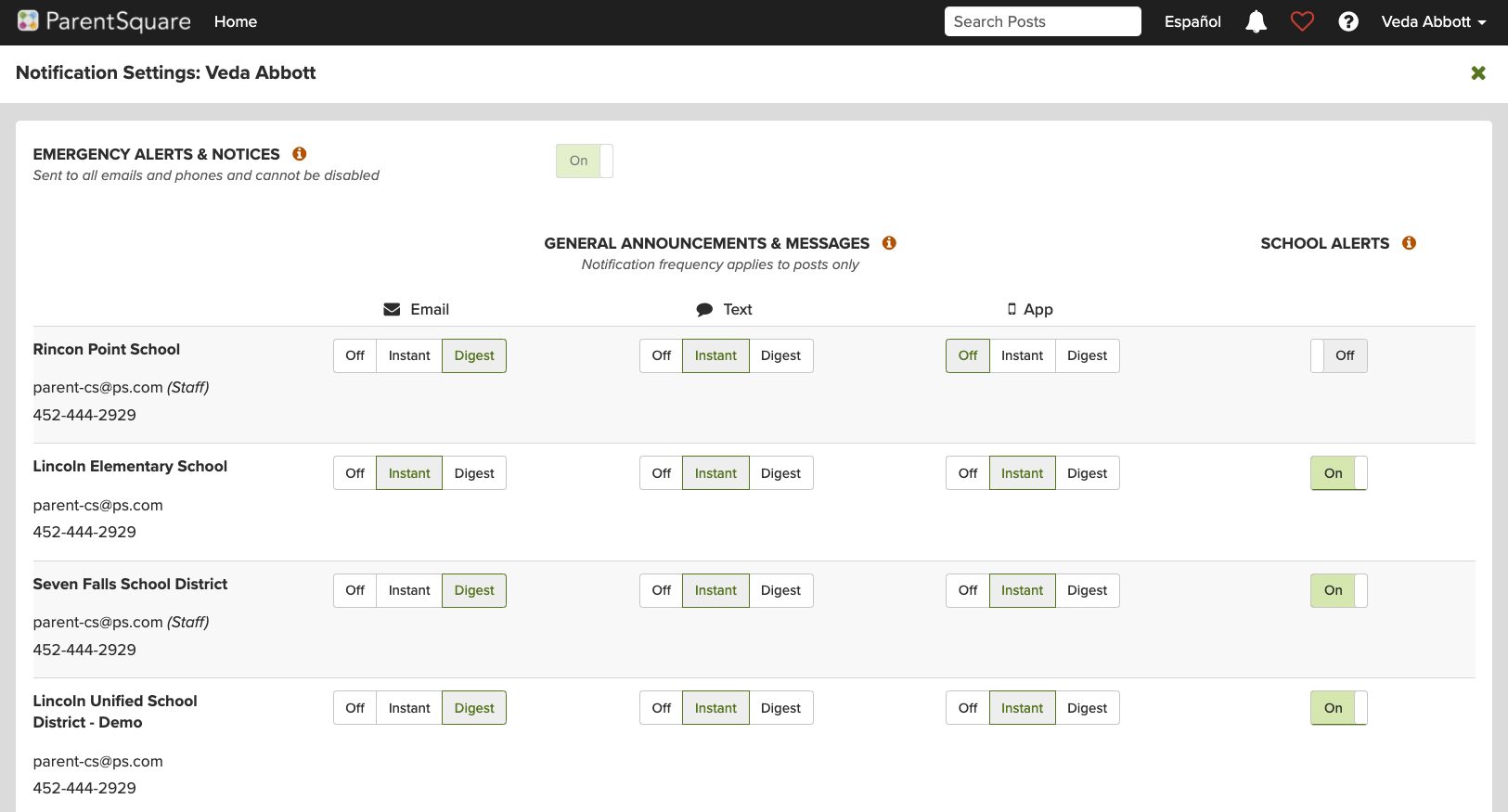
How Do I Unsubscribe? I'm Not a Parent!
Sometimes, non-parents get messages from a school using ParentSquare.
-
ParentSquare synchronizes with each school's internal student information database. It contains contact details provided by families (on forms, during enrollment, etc.)
-
Most likely, a parent or staff member made a typo, and there is incorrect contact data for a parent or student that matches an actual phone number or email.
-
Only the school or district is authorized to update contact details to maintain security and protect student privacy.
ACTION:
-
To unsubscribe from text, text STOP to the number sending you the texts. However, if you only click "unsubscribe" on an email or text, ParentSquare will still notify you of an emergency.
-
To stop receiving all notifications, please contact the school that is sending you messages to have them remove your contact details from their database.
Need More Help?
To find answers on your own, you can also go to our help articles. To do this from the web, log into ParentSquare, click on the ? symbol at the top right side of the page and click on "Help Articles." To do this from your app, click the triple bar in the top left corner, and then click on the "Help" button to access "Help Topics."
You can also click here to go directly to the help articles for parents and students.
***FOR ALL PERSONAL ASSISTANCE OR TROUBLESHOOTING, PLEASE REACH OUT TO YOUR SCHOOL.***
Your school's ParentSquare administrator will contact our Support Team to escalate any issues that they are unable to resolve.